While Netflix and Amazon have a ton of content, sometimes there’s a need to stream from your home media server. I personally loved the option of casting anything directly from my windows media player. One good use is to have all your Movies/TV DVDs ripped using DivX and then have them in your personal drive, eliminating the reliance on your Bluray/DVD player. No need to look for Dvds or wait for it to load.
While Roku has media streaming enabled by default, this functionality lacks on Amazon Fire Tv Stick. The only option most Fire Stick users are left with is screen mirroring. Luckily there’s a quick workaround. It requires that you have Kodi already installed on your Fire Stick. If not you can use our guide to install Kodi on your Fire Stick.
Once Kodi is installed or if you already have Kodi installed, all you need to do is to enable UPnP / DLNA on Kodi. This will allow you to stream videos from PC to Fire Tv Stick.
How to enable UPnP / DLNA on Fire Tv Stick with Kodi:
Step 1: Go to Settings by clicking the Gear icon circled red in the pic below
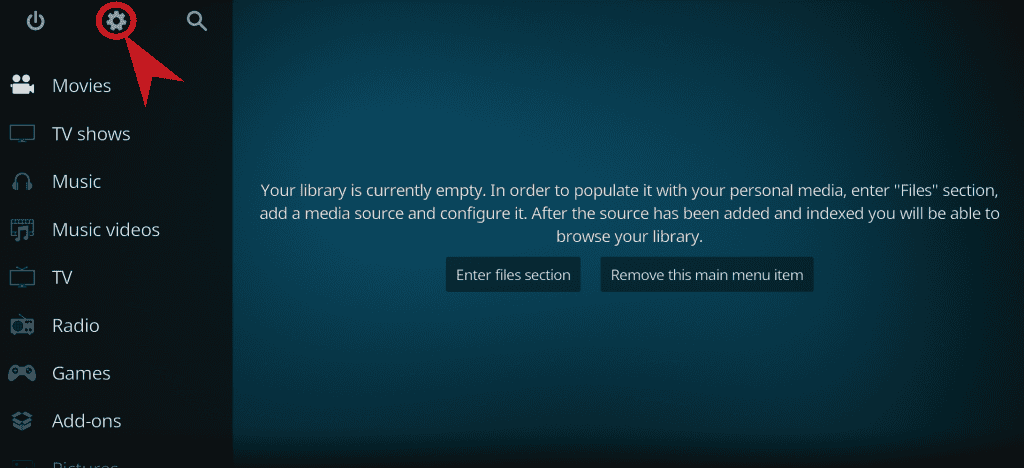
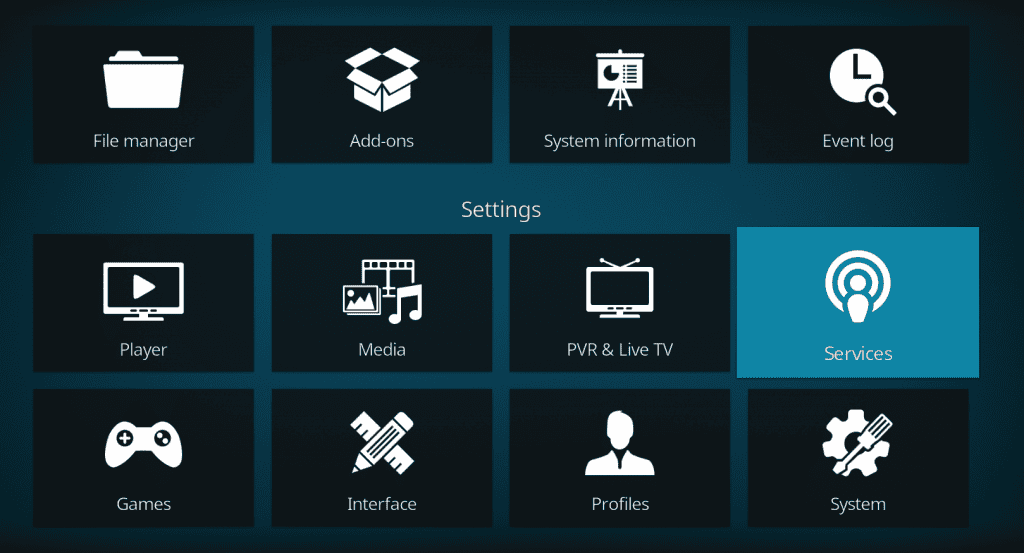
Step 2: Click on Services and select UPnP / DLNA and enable UPnP Support
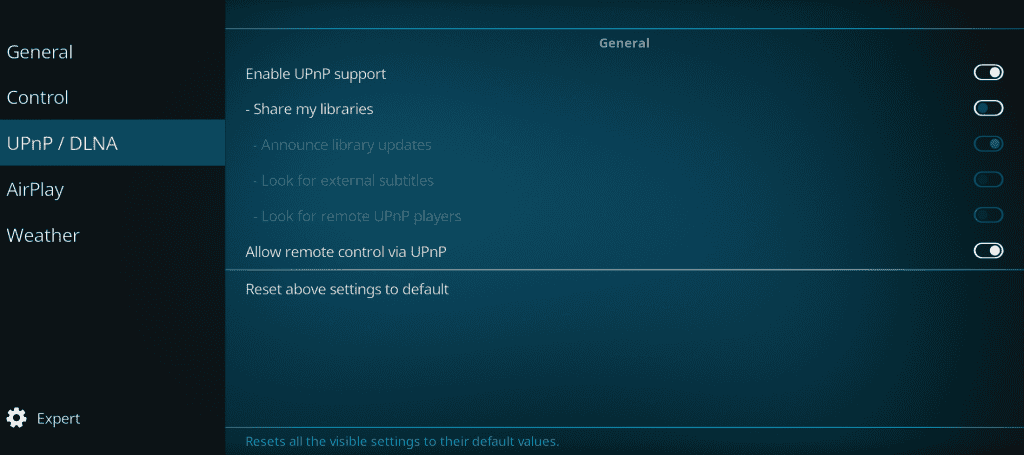
Step 3: Add content to Stream by going to Kodi homepage
In the following example Movies is selected but it can be Tv or appropriate content you want to choose
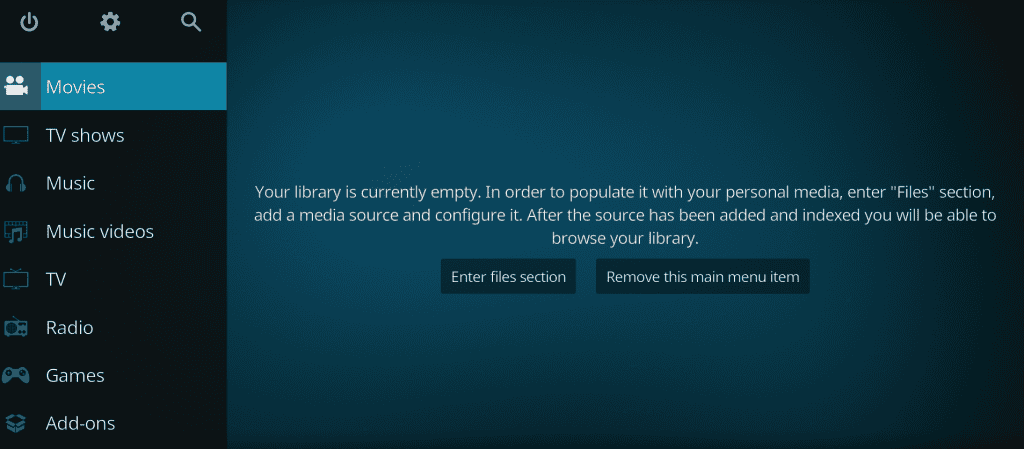
Click on Enter File Section above to See the following screen
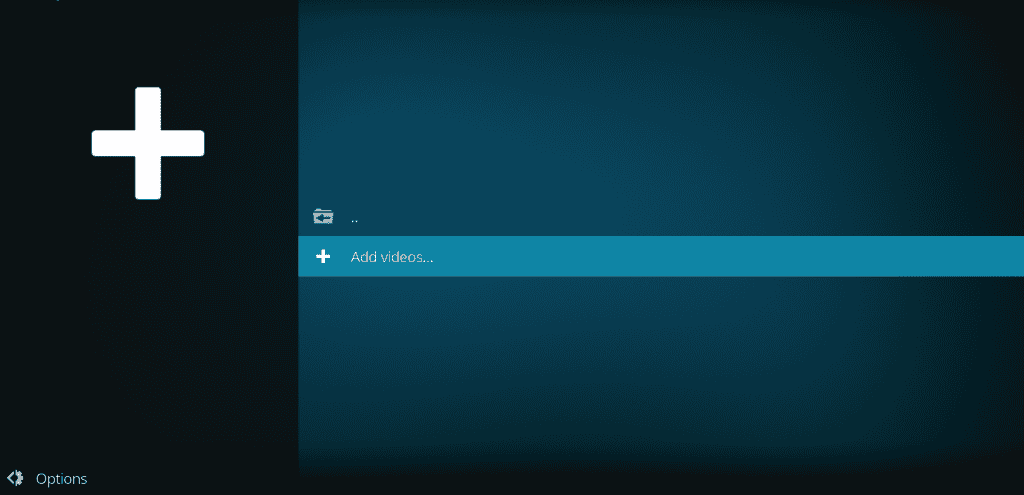
Click on Add videos and browse for the video source by clicking on browse
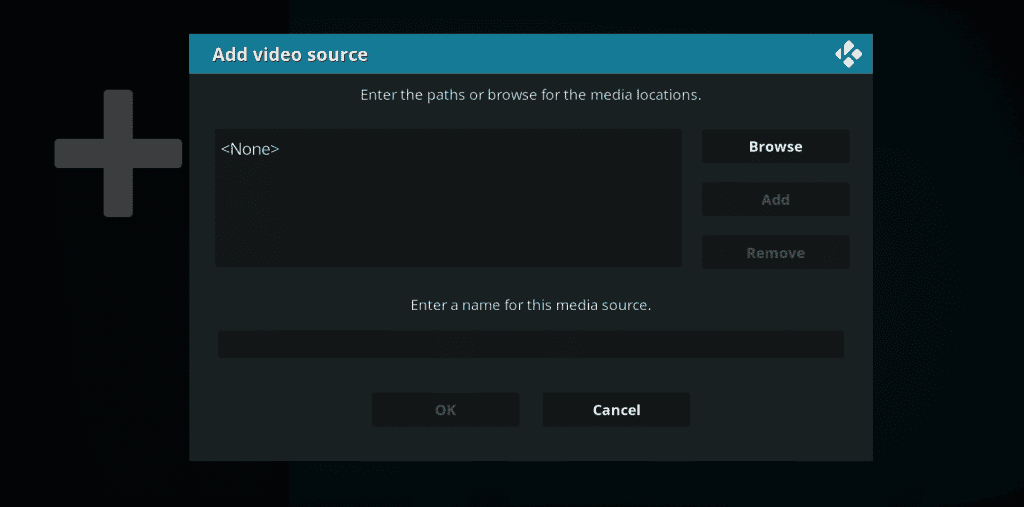
Select Upnp devices on the following page
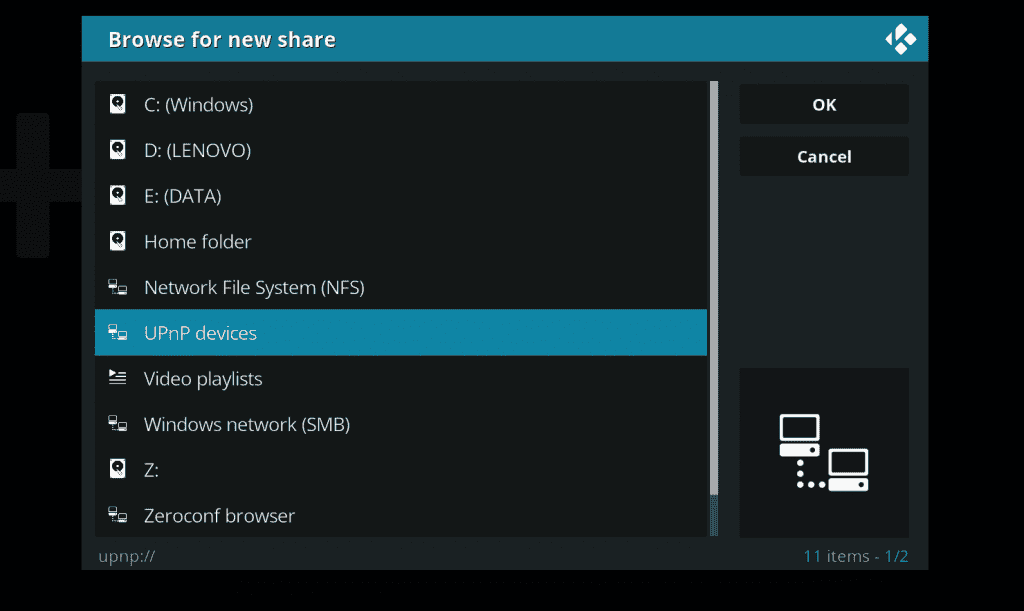
You should see your Media server pop up. Select the correct server from the list and go into it. You can click ok to add the whole server instead of a folder within or you can add just a Movies subfolder
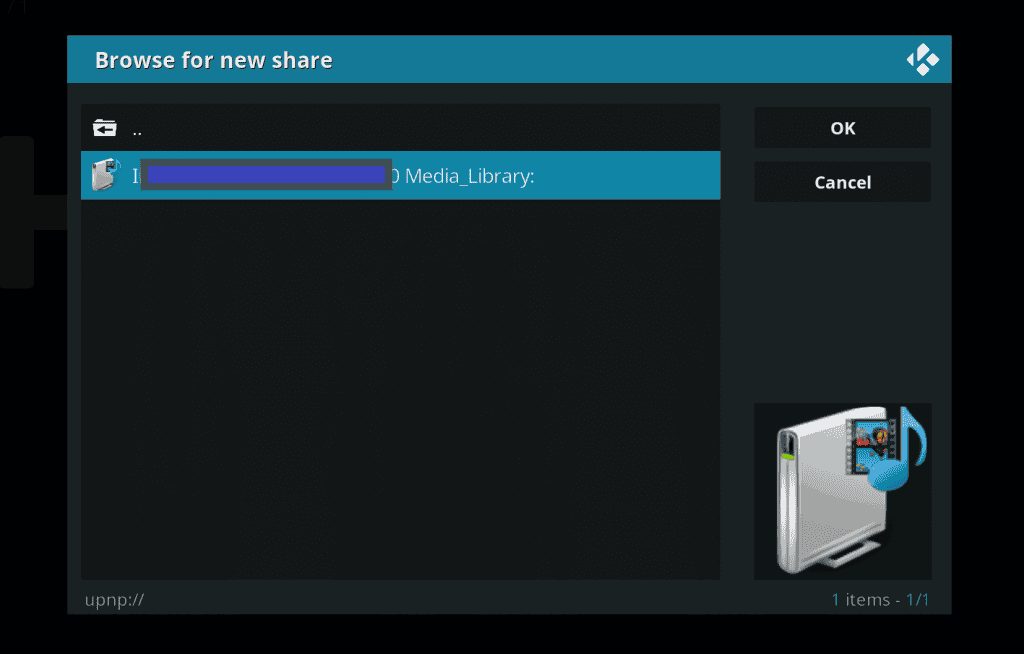
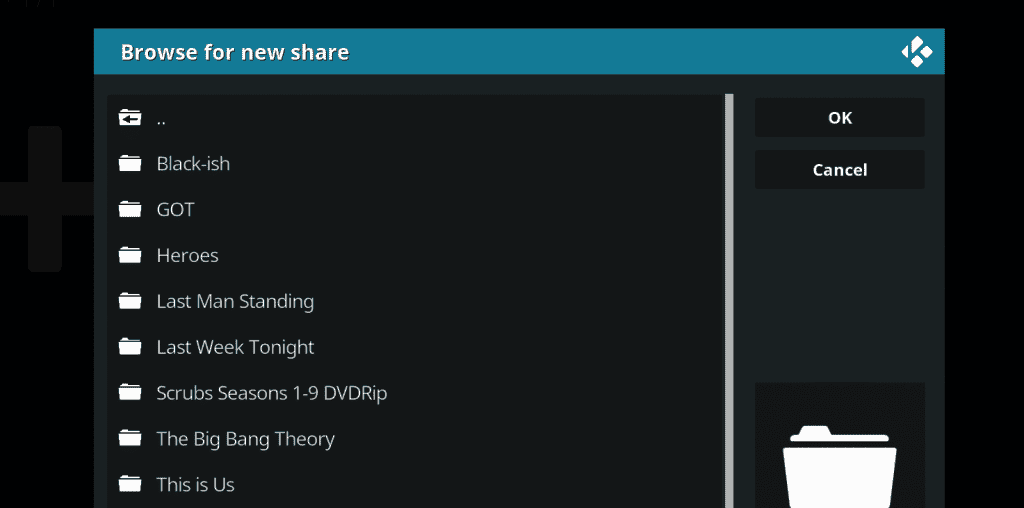
Select the folder you want to add and click ok. That’s it!
Now you can stream content from your PC or any other Media Server to your Fire Tv Stick.